Kubernetes Change Tracker
Kubernetes YAML files define and manage cluster configurations, including deployments, services, and resource allocations. Tracking changes to these YAML files is crucial for maintaining cluster stability, troubleshooting issues, and ensuring compliance with best practices.
Kubernetes Change Tracker in Site24x7 ensures real-time visibility into configuration modifications, helping you maintain cluster integrity, troubleshoot issues, and meet compliance requirements.
What to expect
Resource comparison
Compare two different resources within the same cluster or across different clusters, and get deeper insights into configuration changes and discrepancies. Use filters to identify changes in specific namespaces, deployments, or other resources.
Version comparison
Compare historical and current YAML configurations based on the updated time, analyze modifications, and ensure consistency across deployments.
Use case
A Kubernetes administrator notices unexpected performance issues in a key application. Upon investigation, they suspect that a configuration change has caused the issue.
Manually reviewing YAML files and identifying changes across different deployments is tedious and error-prone.
Solution:
Using Kubernetes Change Tracker, the administrator:
-
Compares the current and previous versions of the deployment YAML.
-
Identifies that the CPU request and limit values were modified without approval.
-
Uses the version history feature to trace the exact time of change.
-
Reverts the configuration to restore optimal performance.
Benefits
-
Quick issue identification: The root cause is identified in minutes.
-
Minimized downtime: Immediate rollback prevents prolonged performance degradation.
-
Improved security: Unauthorized changes are detected and logged for future audits.
Prerequisites
-
This feature is supported from Linux server monitoring agent version 20.0.0 and above.
-
Upgrade your Kubernetes agent to the latest version.
If you haven't added a Kubernetes monitor yet, follow these steps to add one.
Steps to view the comparison
In Site24x7, open the Kubernetes Change Tracker ( K8s > Kubernetes Change Tracker). In the Compare Resources page, follow the below steps to compare resources or versions as desired.
To compare resources
-
In the left window, select the resource type from the Select Resource Type drop-down.
-
Select the cluster from the Select Cluster drop-down.
-
Select the namespace from the Select Namespace drop-down.
-
Select the resource from the Select Resource drop-down.
All the available versions will be listed in the Versions drop-down. The latest version will open by default. -
Then, in the right window, follow the above steps for the resource that you would like to compare.
To compare versions
-
In the left window, select the resource type from the Select Resource Type drop-down.
-
Select the cluster from the Select Cluster drop-down.
-
Select the namespace from the Select Namespace drop-down.
-
Select the resource from the Select Resource drop-down.
All the available versions will be listed in the Versions drop-down. The latest version will open by default. -
In the right window, follow the above steps, selecting the version that you would like to compare with the latest version.
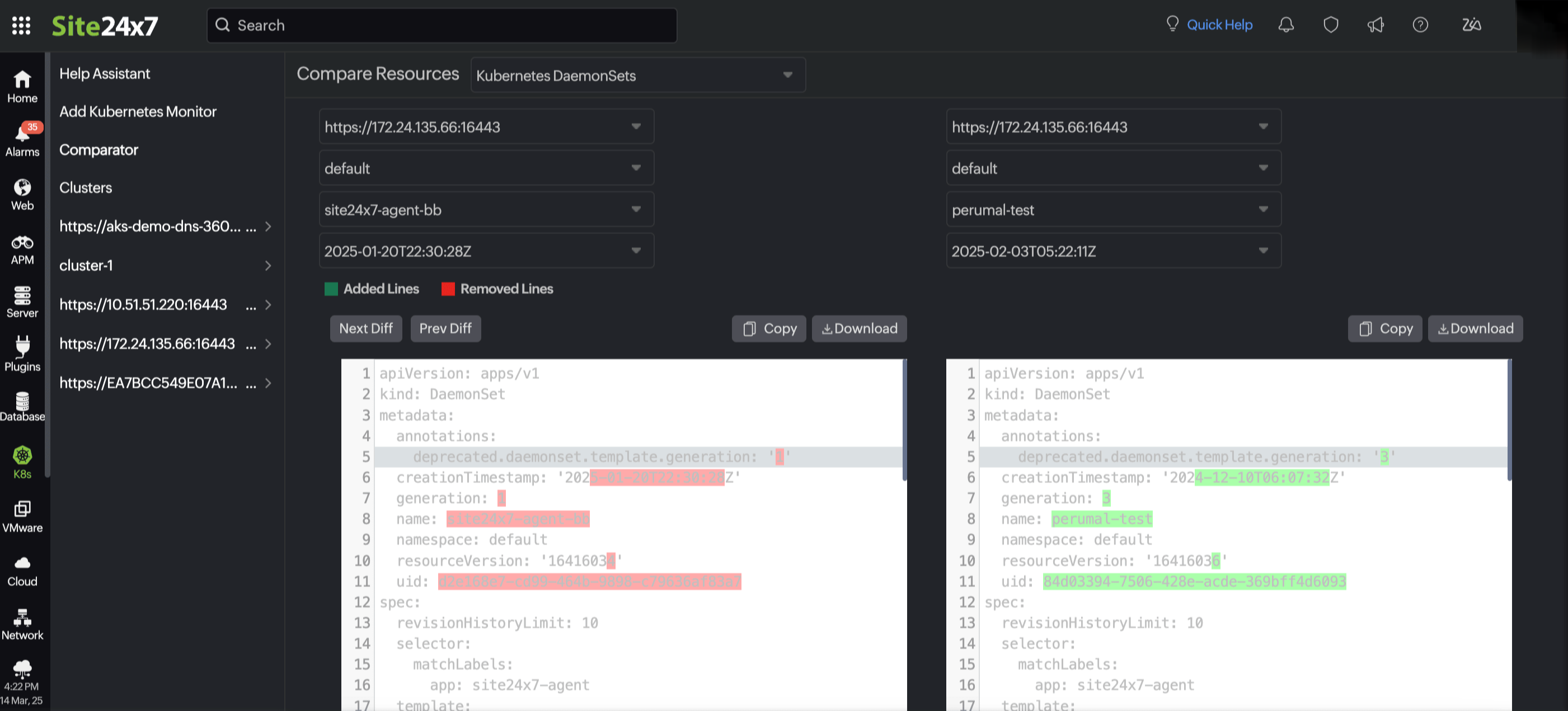
Alert configuration
To get alerts for the changes in your YAML files:
-
Navigate to K8s and select the cluster. Select the resource type and the resource.
-
Hover over the hamburger icon
near the monitor name.
-
Click Edit, which directs you to the Edit Kubernetes Resource Monitor page.
-
Under Configuration Profiles, click the add icon + near the Threshold and Availability field.
-
In the Add Threshold Profile pop-up window, under Threshold Configuration, set Alert when Kubernetes Resource Config YAML to Yes with your preferred notification type.
-
Click Save.
By utilizing change tracking and alerts, you can proactively manage your Kubernetes deployments with confidence.
